Updates / Patches

Patch files are numbered, and they are listed in order, lower numbers first. A single patch may have various versions, which means that the patch has been updated.
Downloading and installing Updates / Patches
These instructions are for Allegro CL 9.0 or later. In most cases they also apply to earlier releases. Users should check below for additional information.
There are two steps to getting patches:
|
The first can be done with various tools with Allegro CL itself and also with external programs. The second must be done with an external program while no Allegro CL image is running.
On platforms which support Allegro CL SMP, you must download patches for the SMP images separately from the non-SMP images. That is, follow the instructions in this document twice, once for non-SMP and once for SMP.
Via the IDE (Windows, Linux, non-SMP Mac)If you use the IDE (available on Windows, Linux, and non-SMP Mac), you can examine available patches and download all or some of them using the Download Patches dialog, displayed with the Install/New Patches menu item. You can use that dialog to download the patches. (There may be cases where the dialog does not work, because of firewalls or needing to use proxies. If that is the case, see Other Downloading Tools below.) Updating images: you (typically) must rebuild images after patches are downloaded. This cannot be done within Allegro CL. Exit Allegro CL and follow the instructions in the Rebuilding Images section below. Windows without the IDEIn the Allegro CL item of the Start Menu, there is the option update.exe 9.0 (download patches). Choose that item (aftere closing all running Allegro CL images) and all patches will be downloaded and all images will be updated. There may be cases where that menu item does not work, because of firewalls or needing to use proxies. If that is the case, see Other Downloading Tools below. UNIX machines, including Linux, without the IDEThe program update.sh, described in What to do with patches when you have downloaded them in Introduction.html, has an argument (-u) which will download patches and then update images. Other ToolsThe sys:update-allegro function can be called in a running Allegro CL image to download patches. You must rebuild images once the patches are downloaded, as describe in the Rebuilding Images section below. The program update.sh (update.exe on Windows) is used for rebuilding images but will also download patches when given the -u argument. Images will be rebuilt by this program. |
Rebuilding images
You (typically) must rebuild Allegro CL images after you have downloaded patches. This cannot be done from within a running Allegro CL image. Instead, you must exit all Allegro CL images and run the update program update.sh/update.exe. That program is in the Allegro directory.
WindowsAssuming you have downloaded patches, choose the Update.exe 9.0 (rebuild images only) menu item from the Allegro CL 9.0 item on the Start menu. (The Update.exe 9.0 (download new updates + rebuild images only) item will also download new patches.) When the rebuilding completes, you can use Allegro CL again. Linux/other Unix except the MacOnce patches are downloaded, exit all running Allegro CL images and run the update.sh program in the Allegro directory. See described in What to do with patches when you have downloaded them in Introduction.html for more information on update.sh. MacThe challenge on the Mac is finding the Allegro directory. Allegro CL (non-SMP) is a Mac app (and since Mac tools are used to install non-SMP versions, users may not know where the Allegro directory actually is). Allegro CL (SMP) is not a Mac app (and so is in a different location). The update.sh program for non-SMP versions is located in /Applications/AllegroCL64.app/Contents/Resources/ (64-bit Lisp) or /Applications/AllegroCL32.app/Contents/Resources/ (32-bit Lisp). The SMP version (64-bit only) is located in /Applications/AllegroCL64SMP/.
To update images, get a terminal window, change into the directory specified above, and run update.sh. See described in What to do with patches when you have downloaded them in Introduction.html for more information on update.sh. |
Further information for Allegro CL 8.1 and 8.2 users
Except for rebuilding images on the Mac, the information above applies to users of supported Allegro CL versions prior to 9.0. On Macs, images (there was no SMP image) were not installed as Mac apps and so to run update.sh, you should open a terminal window and change into the Allegro CL direcvtory, wherever you chose to install it.
Notes on getting patches
Just some final notes, in some cases repeating what was said above.
- See the section Patches in introduction.html for a more detailed discussion of patch downloading.
- sys:update-allegro has keyword arguments for finer control of patch downloading. See the description for more details. No arguments are required for normal updating in most cases.
- Allegro CL stand-alone applications can continue running while Allegro CL itself is being updated. They have all the files they need in their own directories and are not affected by the update. Allegro CL applications using image (dxl) files in the Allegro directory must be stopped for the update, however.
- Be sure to update images! Forgetting to run the update script is the most common cause of apparent problems with patches.
Please report any problems with downloading and/or installing patches to support@franz.com.
Available patches
Click here for information about available patches.
Manually getting patches
Information on manual patching is available in the Allegro CL FAQ.
| Copyright © 2023 Franz Inc., All Rights Reserved | Privacy Statement | 
|

|

|

|

|