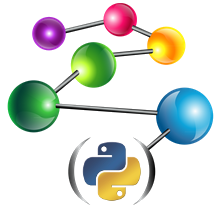Installation¶
Requirements¶
Python versions >=3.8,<=3.12 are supported. The installation method
described here uses the pip package manager. On some systems this
might require installing an additional package (e.g. python-pip on
RHEL/CentOS systems). All third-party libraries used by the Python
client will be downloaded automatically during installation.
Installation¶
Important
It is highly recommended to perform the install in a virtualenv environment.
The client can be installed from PyPI using the pip package
manager:
pip install agraph-python
Alternatively, a distribution archive can be obtained from ftp://ftp.franz.com/pub/agraph/python-client/ and installed using pip:
pip install agraph-python-<VERSION>.tar.gz
Offline installation¶
If it is not possible to access PyPI from the target machine, the following steps should be taken:
In a compatible environment with unrestricted network access run:
pip wheel agraph-pythonThis will generate a number of
.whlfiles in the current directory. These files must be transferred to the target machine.On the target machine use this command to install:
pip install --no-index --find-links=<DIR> agraph-pythonwhere
<DIR>is the directory containing the.whlfiles generated in the previous step.
Install by conda¶
Using conda to install agraph-python is also supported:
conda create -n myenv python=3.10
conda activate myenv
conda install -y -c conda-forge -c franzinc agraph-python
Testing¶
To validate the installation make sure that you have access to an AllegroGraph server and run the following Python script:
from franz.openrdf.connect import ag_connect
with ag_connect('repo', host='HOST', port='PORT',
user='USER', password='PASS') as conn:
print (conn.size())
Substitute appropriate values for the HOST/PORT/USER/PASS placeholders. If the script runs successfully a new repository named repo will be created.
Proxy setup¶
It is possible to configure the AllegroGraph Python client to use a
proxy for all its connection to the server. This can be achieved by
setting the AGRAPH_PROXY environment variable, as in the following
example:
# Create a SOCKS proxy for tunneling to an internal network
ssh -fN -D 1080 user@gateway.example.com
# Configure agraph-python to use this proxy
export AGRAPH_PROXY=socks://localhost:1080
The format of the AGRAPH_PROXY value is TYPE://HOST:PORT,
where TYPE can be either http, socks4, socks5 or
socks (a synonym for socks5). Note that if a SOCKS proxy is
used, DNS lookups will be performed by the proxy server.
Unit tests¶
The Python client includes a suite of unit tests that can be run after
installation. The tests are executed using the pytest framework
and also use a few utilities from nose, so these two packages have
to be installed. We also need the pytest-mock plugin:
pip install -e ".[test]"
The tests require a running AllegroGraph server instance. The configuration of this server is passed to the tests through environment variables:
# Host and port where the server can be reached. These values are the
# default, it is only necessary to define the variables below if your
# setup is different
export AGRAPH_HOST=localhost
export AGRAPH_PORT=10035
# Tests will create repositories in this catalog.
# It must exist on the server. Use "/" for the root catalog.
export AGRAPH_CATALOG=tests
# Login credentials for the AG server.
# The user must have superuser privileges.
export AGRAPH_USER=test
# Use a prompt to read the password
read -s -r -p "Password for user ${AGRAPH_USER}: " AGRAPH_PASSWORD
export AGRAPH_PASSWORD
To run the tests, type:
pytest --pyargs franz.openrdf.tests.tests --pyargs franz.openrdf.tests.newtests