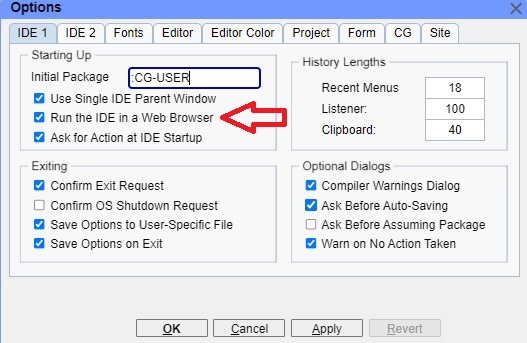
|
Allegro CL version 11.0 | ||||||||
Thank you for your interest in Allegro Common Lisp, Express edition. This is free software made available to introduce Allegro CL to students, hobbyists, and prospective customers. There is a heap limitation compared to the commercial versions of Allegro CL. If you run into issues running software you feel should work in Express, please contact us at support@franz.com.
This document describes installation of Allegro Common Lisp Express, the free version of Allegro Common Lisp. Installation of the commercial Allegro CL and related products is described in installation.html.
Allegro CL comes with a development environment called the IDE (Integrated Development Environment), not available on FreeBSD. On all platforms except Windows the IDE now runs in a browser tab, and it is now the only option.
To run the browser-based IDE, no additional software is required on Windows and macOS. On the various Linux systems, OpenSSL is required but that is most certainly installed with the browser, which is required to use the IDE. (For details see Secure Socket Layer (SSL) in socket.html).
The GTK windowing system, previously required for the IDE, is no longer required on any platform.
On Windows only, Allegro CL Express defaults to a standalone application using the native window system, but the browser-based IDE is also available. See below for instructions on how to switch to that version.
Visit https://franz.com/downloads/clp/survey where you will be asked to identify yourself and agree to the license terms. Then you will be directed to a page from which you can download the software.
The platforms are listed on the download page. Download the desired installation file.
You download an .exe file. Run that file. The installation is signed and certified. You will be asked if you want to install and you will be asked to elevate to administrator privileges for installation. If you get a warning from Windows Defender, especially when running on Windows 11, please let us know if the following does not fix the problem:
c:\Program Files\Windows DefenderMpCmdRun.exe -removedefinitions -dynamicsignaturesMpCmdRun.exe -SignatureUpdateOnce installed, Allegro CL Express will come up as a standalone app. You can have it come up instead in your default browser. The choice can be made on the Options dialog (click on Tools Menu | Options). The option Run the IDE in a Web Browser controls whether the IDE comes up as a Windows app or in a browser tab. Initially it is not selected, but selecting it, as shown in the illustration, causes the IDE to come up in a browser tab:
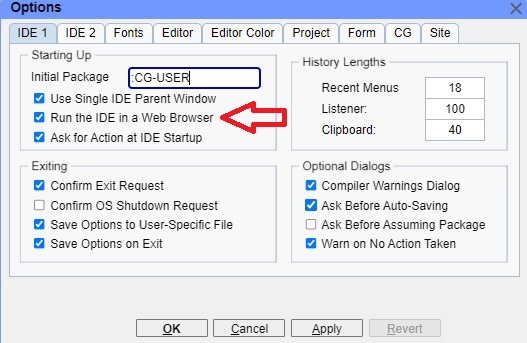
Save options changes with the Tools Menu | Save Options Now.
When the IDE runs in a browser tab, you may trigger a Windows Defender Firewall dialog. The IDE process and the browser communicate over the network via sockets using localhost. This is what may trigger the Windows dialog. Denying or allowing the access does not matter. If such a dialog appears, we recommend selecting Cancel from that dialog.
There are native versions for both AMD64/Intel and Apple Silicon (aka M1, M2, etc). These versions are also notarized.
To install, double-click on the .dmg file you downloaded. This will open a Finder window:
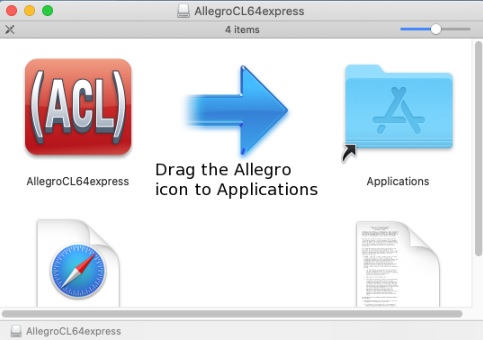
Now, drag the AllegroCL64express icon to the Applications folder. You might need to provide an administrator password to complete this operation, depending on the privileges you have.
When copying completes, the application will appear in the /Applications folder. If desired, you can drag it to the Dock, for easy access. The .dmg file is no longer needed and can be unmounted and moved to the Trash.
Allegro CL Express is now installed. Run AllegroCL64express.app from /Applications or by using the newly created Dock icon. This should start Allegro CL Express. If all goes well, Allegro CL Express will start with the IDE in your default browser and you will see an editor window and the listener window (named the Debug window).
There are 32-bit and 64-bit versions of Express on Linux. We recommend users match the Express installation to the operating system on which they will run Express. For 64-bit Linux install the 64-bit Express and for 32-bit Linux install the 32-bit Express. Installing 32-bit Express on 64-bit Linux will require additional library installation not covered here.
The installation steps are:
We assume you downloaded acl11.0express-[platform].bz2 ([platform] names the platform -- linux-x64, linux-x86, linux-aarch64, or freebsd), to /tmp and that you wish to install into /usr/local/acl11.0express (modify the command as necessary for other locations)
Run the tar command appropriate for your platform:
$ tar jxf /tmp/acl11.0express-linux-x64.tbz2 -C /usr/local
$ tar jxf /tmp/acl11.0express-linux-x86.tbz2 -C /usr/local
$ tar jxf /tmp/acl11.0express-linux-aarch64.tbz2 -C /usr/local
$ tar jxf /tmp/acl11.0express-freebsd-x86.tbz2 -C /usr/localAllegro CL documentation is available from the Help menu and the F1 button. Your browser must allow pop-ups for the documentation to be displayed. If you see a brief message after trying to display a doc page that a pop-up has been blocked, modify your browser setting to allow pop-ups in the Allegro CL tab.
allegro-express.exe and available on the Start Menu.allegro-express, but there is also the IDE-less alisp./Applications/AllegroCL64express.app/Contents/Resources/ directory.alisp is the sole executable.To make the downloadable file as small as possible, we have restricted the number of executables included with the Express distribution.
We have omitted these images, which you can build from instructions in the file readme.txt:
mlisp: Modern-mode base Lisp image, international (16-bit characters)allegro: Modern-mode IDE image, international (16-bit characters)All users should update their installed Allegro CL Express after installation, and should do so regularly thereafter.
On platforms other than Windows, run in a shell from the Allegro CL Express installed directory:
$ ./update.sh -uOn Window, execute the appropriate Start menu item, or display the Download Patches dialog with the Install | Update menu item.
See also sys:update-allegro.
Copyright (c) Franz Inc. Lafayette, CA., USA. All rights reserved.
|
Allegro CL version 11.0 | ||||||||