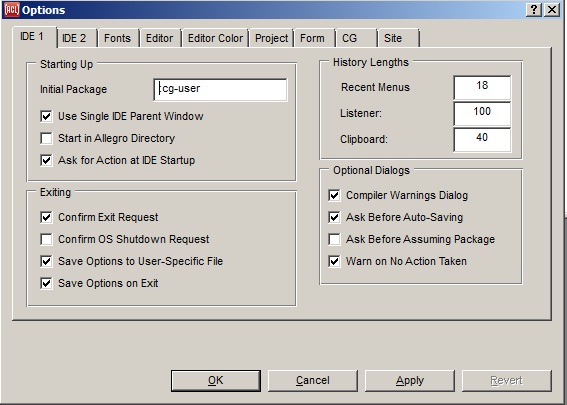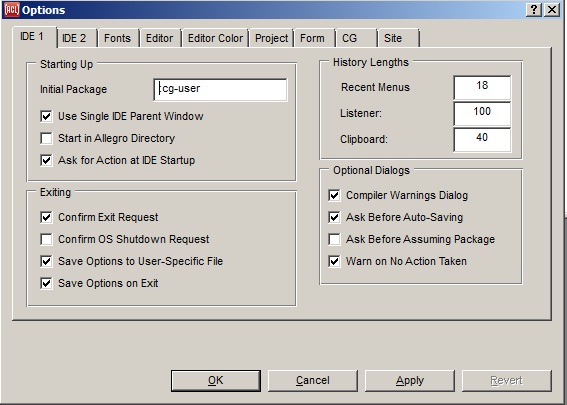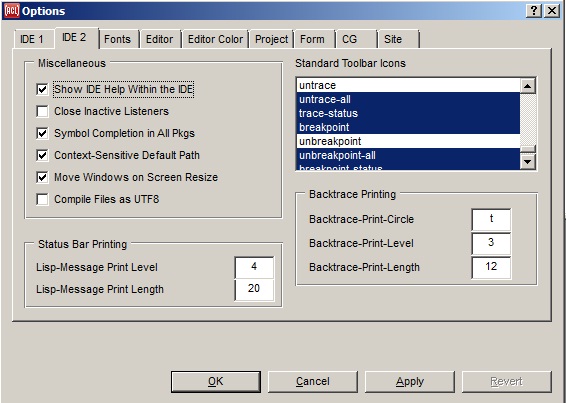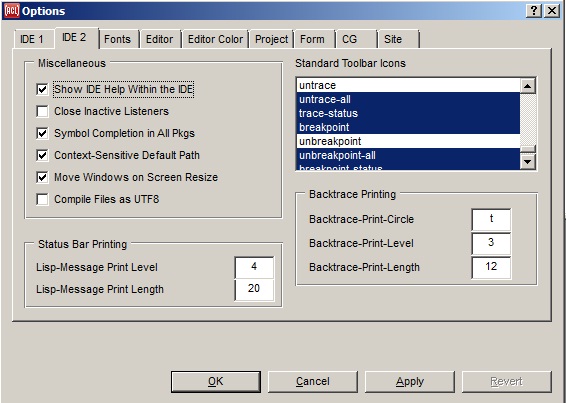The IDE tabs on the Options dialog
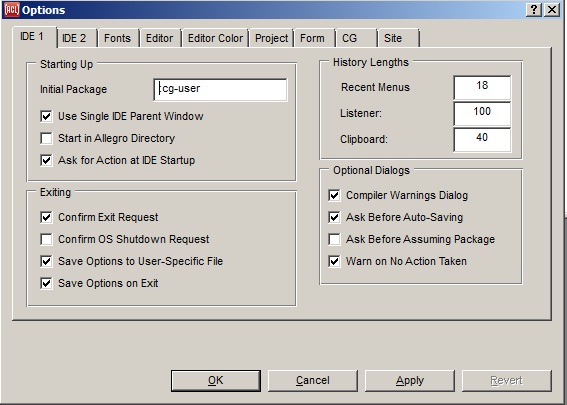
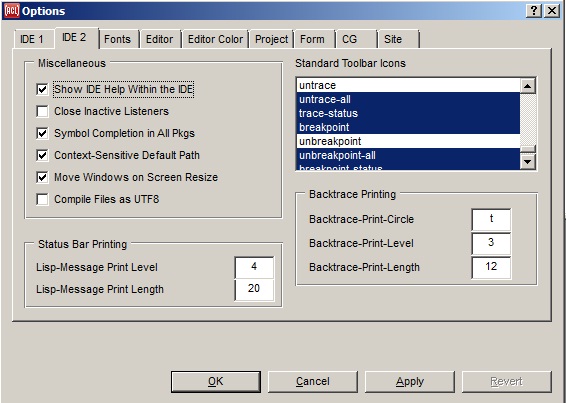
These two tabs of the Options dialog allows setting values relevant
to the IDE progamming environment.
On tab IDE 1
The Starting Up group: items in this group relate to how Lisp starts
up. The items are:
-
Initial Package: specifies the value returned by the default
initial-package
method.
-
Use Single IDE Parent Window: specifies whether the
use-ide-parent-window option
is enabled. If checked, the IDE will use a single parent window that
encloses all of its tool windows. If unchecked, it will instead use a
single owner window that lets the various tool windows float freely on
the screen. The unchecked option does not work well on X11 platforms.
A change to this option will be in effect only when you restart the
IDE (and a dialog will remind you of that).
-
Start in Allegro Directory: specifies the default (checked is
True, unchecked is
nil) value returned by
start-in-allegro-directory. Checking
this box is usually only necessary if you start by double-clicking a
dxl or exe file or by a custom Emacs command.
-
Ask for Action at IDE Startup: if checked, the Startup Action dialog
will appear when the IDE is started. This dialog asks whether to open
a recently-used project, open some other project, create a new
project, or proceed without a current project.
The Exiting group: items in this group relate to what Lisp
does when you tell it to exit. The items are:
-
Confirm Exit Request: if checked, an exit gesture (such as
clicking on the Close box of the Project Window) will cause a dialog
to be displayed asking if you really want to exit. See query-exit.
-
Confirm OS Shutdown Request: if checked, an attempt to shut
down the operating system will display an exit confirmation dialog
even when there are no unsaved changes in the IDE. See query-os-exit.
-
Save Options to User-Specific File: if checked, options are
saved to a file specific to the current user rather than to the global
prefs.cl file. See save-options-to-user-specific-file,
where determining the name and path of the user-specific file is
discussed.
-
Save Options on Exit: if checked, options including such things
as window location and size, are automatically saved to the file
specific to the current user or to the global
prefs.cl file on exit. See save-options-on-exit. Unclicking this (and
applying) makes the current Lisp not save its options. In order to get
the options file to specify that options should not be saved on exit,
the current options with Save Options on Exit unclicked must be
saved.
The History Lengths group: items in this group specify how much
interaction history of various types should be stored. The items are:
-
Recent Menus: the value, which should be a positive integer,
specifies the maximum number of items that will be
retained in each of the submenus of the Recent pull-down menu.
See recent-limit.
-
Listener: the value, which should be a positive integer,
specifies the maximum number of recent evaluations that will be kept
in the debug window's history list for possible re-evaluation later.
See debug-history-limit.
-
Clipboard: the value, which should be a positive integer,
specifies the maximum number of cut or copied objects that the
clipboard will hold. See clipboard-history-limit.
The Optional Dialogs group: items in this group specify whether
modal dialogs (which require user action) should appear under certain
conditions. These dialogs are enabled by default to provide helpful
feedback, but once you are very familiar with the interface you may
want to turn one or more of them off in order to work more quickly.
The items are:
-
Compiler Warnings Dialog: if checked, a dialog will appear if a
warning is signaled during compilation. See show-dialog-on-compiler-warnings.
(Warnings are always printed to the Debug Window.)
-
Ask Before Auto-Saving: if checked, you are asked before files
(such as project files) are saved automatically. See ask-before-auto-saving.
-
Ask Before Assuming Package: if checked, you are asked before
an IDE command will use a symbol in another package when the selected
string does not name a symbol in the current package. See ask-before-assuming-package.
-
Warn on No Action Taken: if checked, a dialog appears when an
action is requested but cannot (for some reason) be performed. See
warn-on-no-action-taken.
On tab IDE 2
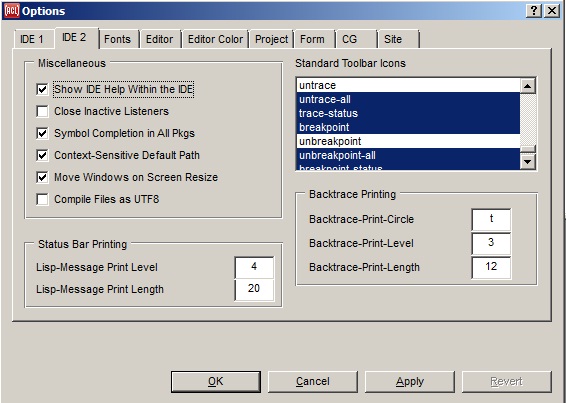
The Miscellaneous group: items in this group concern various
miscellaneous things which do not fit elsewhere. The items are:
-
Show IDE Help Within the IDE: if checked, IDE help commands
will display help in the IDE's own help window rather than in a
third-party HTML browser. See use-cg-html-browser.
-
Close Inactive Listeners: if checked, listener panes that
become inactive will close automatically. See close-inactive-listeners.
-
Symbol Completion in All Pkgs: if checked, a search for symbol
completions will search all packages for possible completions if
the specified package (when the partial symbol entered has a
package qualifier) or the current package (when the partial symbol
does not have a package qualifier) contains no possible completions.
See symbol-completion-searches-all-packages.
-
Context-Sensitive Default Path: if checked, affects the initial
directory of file management dialogs displayed by Lisp. See context-sensitive-default-path for
an explanation.
-
Move Windows on Screen Resize: if checked, IDE windows will be
automatically moved and resized when the screen size changes (if the
IDE parent window is maximized). See move-ide-windows-on-screen-resize.
-
Compile Files as UTF8: if checked, interactive compilation and
loading commands will use the UTF8 external format, and otherwise will
use the default external format (except when the commands are used in
the editor, where the format is determined from the file contents and
other IDE options). See compile-files-as-utf8.
The Status Bar Printing group: the items allow specification of
the print level and print length in the main IDE status bar on the
Project Window. The Project Window contains the IDE menus and
toolbars along with the main IDE status bar. The items are:
The Standard Toolbar Icons multi-item-list: this control allows
you to customize the toolbar on the Project Window. The
Project Window contains the IDE menus and toolbars:

The multi-item list shows the various possible toolbar icons either
selected or not (all the illustrated ones are selected; you would have
to scroll down to see unselected ones). All unselected icons are on
the Extended Toolbar, displayed (as a floating palette) by
the View | Extended Toolbar command. If
you change which icons are selected and apply the changes, the
toolbars are redisplayed according to your choices. A gap is
the vertical line dividing groups of toolbar icons.
The Backtrace Printing group: items in this group control
the printing of backtraces in the Debug window after an error.
The items are:
Copyright (c) 1998-2019, Franz Inc. Oakland, CA., USA. All rights reserved.
This page was not revised from the 8.2 page.
Created 2012.5.30.