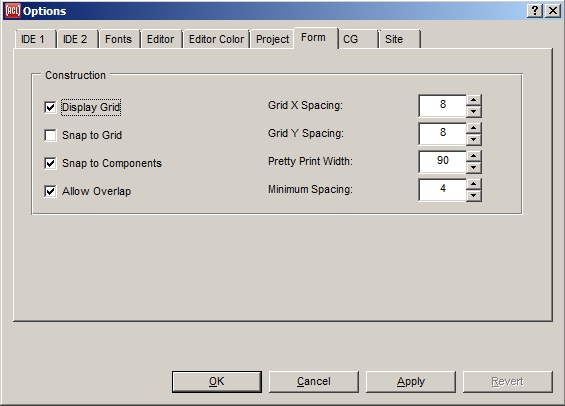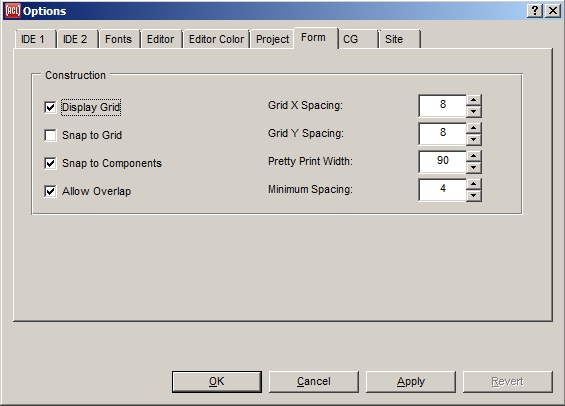Form tab on Options dialog
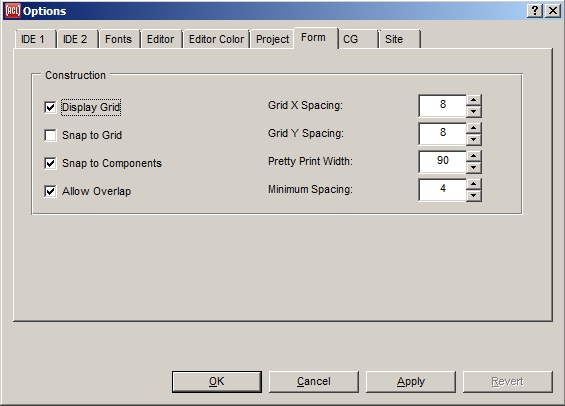
This tab of the Options dialog allows choosing features of
forms. A form, recall, is a window used to design other windows. There
are four check boxes and four editable text boxes showing numeric
values.
-
Display grid: if checked, a grid of dots is displayed on a
blank form. See display-form-grid.
-
Snap to grid: if checked, controls placed on the form will have
their upper-left corner on a grid dot. See snap-to-grid.
-
Snap to Components: if checked, guide lines appear when a
control is moved into alignment with another control, allowing
controls to be aligned easily. The movement of the control is halted
briefly while the line appears. See snap-to-components.
-
Allow overlap: if checked, one control can partially or totally
cover another control. If unchecked, overlap is not allowed. If a
control is placed so it overlaps another, it moves so it does not
overlap when the mouse is released. See allow-component-overlap.
-
Grid X Spacing: the horizontal distance in pixels between dots
on the grid. See grid-x-spacing.
-
Grid Y Spacing: the vertical distance in pixels between dots on
the grid. See grid-y-spacing.
-
Pretty Print Column: the system writes code which, when run,
creates the window corresponding to the designed form. This code is
printed to a file with extension .bil. Carriage returns will be placed
at this column when necessary so no line of code will be longer than
this number of columns. See code-file-pretty-print-columns.
-
Minimum Spacing: if overlapping controls is not allowed, the
space between controls must be at least this number of pixels. See
min-pixels-between-widgets.
Copyright (c) 1998-2019, Franz Inc. Oakland, CA., USA. All rights reserved.
This page was not revised from the 8.2 page.
Created 2012.5.30.