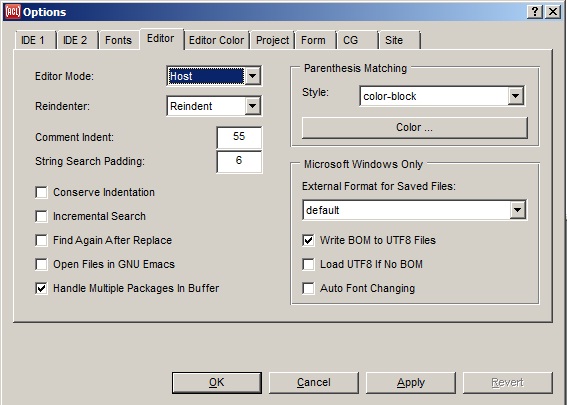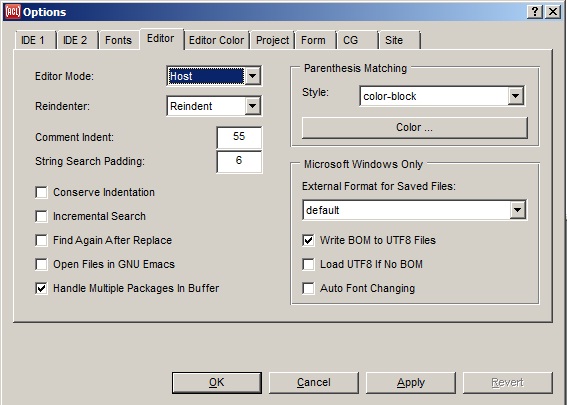Editor tab on Options dialog
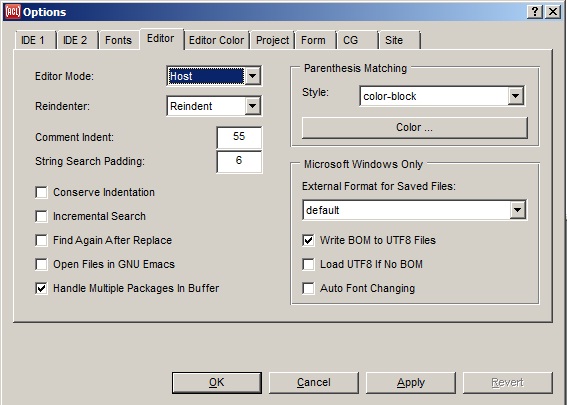
This tab of the Options dialog displays options associated
with editing.
-
Mode: the current comtab used in the system. See
editor-mode.
-
Reindenter: choose the style in which Lisp code is rearranged
when Edit | Reindent is clicked. The choices are
Reindent and Pretty Print. Reindent simply
reindents each line appropriately while Pretty Print may move
things from one line to another to produce a more pleasing final
result (just as the function pprint does). See pretty-printer.
-
Comment Indent: the indentation of comments when the comment
gesture, Control-;, in the host and emacs comtabs, which inserts a
semi-colon after the number of spaces specified by this value. See
comment-indent.
-
String Search Padding: the number of additional lines of text
to scroll into view for context around a string match. See
editor-string-search-lines-of-padding.
-
Conserve indentation: if checked, the conserve-indentation property will
be true. If unchecked, it will be
nil. This property controls indentation of Lisp
code in Editor buffers.
-
Incremental Search: sets the value of the incremental-search
configuration property. If true (checked), emacs-like text searching
in text windows is used, displaying a small window (like the emacs
minibuffer). As you type characters, they appear in the small window
and corresponding characters in the text window are highlighted. If
false (unchecked), searching is done with a Find dialog.
-
Find Again After Replace: if checked, whenever the user does a
replace operation in the in-lisp editor, the cursor will immediately
be moved to the next occurrence of the find string (if there is one).
See find-again-after-replace.
-
Open Files in Gnu Emacs: If checked and the Emacs-Lisp interface is
running, files will be opened in an Emacs buffer rather than in the
Editor Workbook. See also open-files-in-gnu-emacs.
-
Handle Multiple Package In Buffer: if checked, then commands
such as Tools | Incremental Compile will
read source code in the correct package even when the editor buffer
contains multiple in-package
forms for different packages. This takes somewhat more
time. See handle-multiple-packages-in-buffer.
-
Parenthesis Matching: unless :off is selected, as you type a
closing parenthesis, the corresponding open parenthesis is indicated
in the manner chosen. Clicking on the Color bar displays a color
choice dialog allowing you to specify the color of the indicator.
-
External Format for Saved Files: This drop-down box allows
choosing a value for the Common Graphics configuration option
cg:external-format-for-saved-files, which in the
IDE determines (on the Windows platform only) the character encoding
of new files that are created in the IDE's source code editor. See
external-format-for-saved-files for more
information.
-
Write BOM to UTF8 Files: Toggles the value of the
cg:write-bom-to-utf8-files
option, which determines (on the Windows platform only)
whether a file that is saved in UTF8 format will contain UTF8 byte
order marker (BOM) bytes at the beginning. If you turn this off
because other software stumbles over those bytes when reading the
file, then you probably want to turn on Load UTF8 If No BOM
below, or else the editor would not correctly reload non-ASCII
characters that it saved.
-
Load UTF8 If No BOM: Toggles the value of the
cg:load-utf8-if-no-bom option,
which determines (on the Windows platform only) whether loading a file
that has no byte order marker (BOM) will assume that the file is in
UTF8 format rather than the default external-format.
-
Auto Font Changing: Toggles the value of the
ide:ide-auto-font-changing
option, which determines (on the Windows platform only) whether each
editor pane and listener pane that is created will be given the
cg:automatic-font-changing
property for automatically changing the font when needed to properly
display characters that are added to the pane.
Copyright (c) 1998-2019, Franz Inc. Oakland, CA., USA. All rights reserved.
This page has had significant revisions compared to the 8.2 page.
Created 2019.8.20.