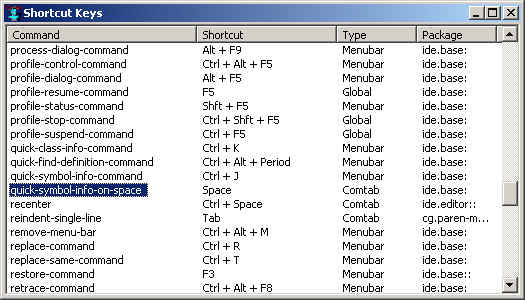
| Allegro CL version 8.2 Unrevised from 8.1 to 8.2. 8.1 version | ||||||||||
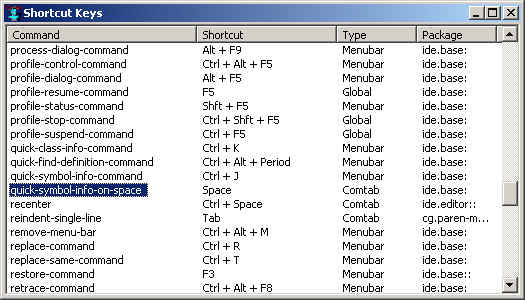
This dialog, which lists all of the shortcut keystrokes that are
currently in effect in the IDE, is displayed by
the Help | Shortcut Keys command. Each line
shows the name of a function, the keystroke that calls the function,
the type of command, and the package of the function. (Most of the
functions are not exported from the cg package for
general use in applications, but the function names serve as command
names nevertheless.)
The Type column indicates whether each command is defined on the IDE's menu bar, or by the editor's current comtab (command table), or as a global shortcut. The menu bar keystrokes are applicable in a variety of IDE windows, while the editor keystrokes are applicable only in editor and listener panes. A different set of editor commands, with different keystrokes, will appear in this list depending on the current editor comtab (see editor-mode). Global shortcuts are defined with add-global-keyboard-accelerator.
As you select different commands in the list, a brief description of what the command does will appear in the main status bar at the bottom of the IDE.
When this dialog is selected, the File | Print command will print the entire list of key bindings, complete with each command's help string. The printed list will be in the order in which the dialog is currently sorted. See also the function comtab-report, which can either present this dialog or print the bindings as a plain text table to an arbitrary output stream.
Help on these commands is not directly accessible from this dialog. To find the documentation for the menu bar commands, expose one of the pull-down menus, highlight one of the commands on it, and press the F1 key to show the help page for that menu.
The editor keystrokes are documented only in the table below. This table shows the keystrokes of both the Host and the Emacs editor modes (the Brief mode is not known to be used). A triple dash (---) means there is no keystroke for that command in that editor mode. This table was generated by a call to comtab-report.
If you would like to use the IDE editor's keystrokes in a Common Graphics application, the functions cg-host-comtab and cg-emacs-comtab return a subset of the IDE editor's keystrokes that are not specific to the IDE.
The term "cut" here means to delete text and place it onto the system clipboard. To "delete" text simply removes it without placing it onto the clipboard. To "copy" text is to place it onto the clipboard without modifying the editor buffer.
| Function | Host Mode | Emacs Mode |
| backward-character: Moves the text cursor backward by one character position. | --- | Ctrl+B |
| backward-delete-line: Deletes from the text cursor position to the beginning of the current line. | Alt+Backspace | --- |
| backward-delete-sexp: Deletes the lisp form that preceeds the text cursor. | Ctrl+Shft+Backspace | --- |
| backward-kill-line: Cuts the text between the beginning of the current line and the text cursor, if any. | --- | Alt+K |
| backward-kill-sexp: Cuts the lisp form before the text cursor. | --- | Ctrl+Alt+Backspace |
| backward-kill-word: Cuts the word before the text cursor. | --- | Ctrl+Backspace Alt+H Alt+Backspace |
| backward-list: Moves to the start of the previous list at the current level. | --- | Ctrl+Alt+P |
| backward-sexp: Moves backward by one lisp form. | Ctrl+Alt+Left Alt+Left |
Ctrl+Alt+Left Ctrl+Alt+B |
| backward-up-list: Moves to the start of the lisp form that surrounds the text cursor. | Ctrl+Shft+Up | Ctrl+Alt+Down Ctrl+Alt+U |
| backward-word: Moves the text cursor to the start of the current or previous word. | --- | Alt+Left Alt+B |
| beginning-of-buffer: Moves the text cursor to the beginning of the buffer. | --- | Alt+Shft+Comma |
| beginning-of-line: Moves the text cursor to the beginning of the current line. | --- | Ctrl+A |
| beginning-of-next-definition: Moves the text cursor to the next beginning of a top-level form. | Alt+Down Ctrl+Alt+Down |
Ctrl+Alt+Close-Square-Bracket |
| beginning-of-this-or-previous-definition: Moves the text cursor to the previous beginning of a top-level form. | Alt+Up Ctrl+Alt+Up |
Ctrl+Alt+Open-Square-Bracket Ctrl+Alt+A |
| capitalize-selection: Capitalizes each word in the currently selected text. | --- | Alt+C |
| delete-file-command: Deletes the file that an editor pane is editing, if confirmed. | Alt+Shft+D | Alt+Shft+D |
| delete-horizontal-space: Deletes whitespace around the text cursor on the current line only. | Ctrl+Slash | Ctrl+Slash |
| delete-indentation: Deletes any spaces at the beginning of the current text line. | --- | Ctrl+6 |
| delete-line: Deletes from the text cursor position to the end of the current line. | Alt+Delete | --- |
| delete-next-character: Deletes the character at the text cursor. | --- | Ctrl+D |
| delete-previous-character: Deletes the character before the text cursor, or the selected text if any. | Ctrl+H | Ctrl+H |
| delete-sexp: Deletes the lisp form that begins at the text cursor. | Ctrl+Shft+Delete | --- |
| delete-surrounding-whitespace: Deletes all whitespace surrounding the text cursor, extending to adjacent lines of text. | Alt+Slash | Alt+Slash |
| down-list: Moves the cursor to after the opening parenthesis of the next list at the current level. | --- | Ctrl+Alt+D |
| downcase-selection: Changes the currently selected text to lowercase. | --- | Alt+L |
| edit-file: Edits a file in a new IDE editor pane. | --- | Ctrl+X Ctrl+F Ctrl+X Ctrl+V |
| end-of-buffer: Moves the text cursor to the end of the buffer. | --- | Alt+Shft+Period |
| end-of-definition: Moves the text cursor to the end of the current top-level form. | --- | Ctrl+Alt+E |
| end-of-line: Moves the text cursor to the end of the current line. | --- | Ctrl+E |
| find-in-next-find-in-files-buffer: Edits the next file that's listed in the Find In Files dialog, and selects the first string match. | Ctrl+8 | Ctrl+8 |
| forward-character: Moves the text cursor forward by one character position. | --- | Ctrl+F |
| forward-list: Moves the text cursor to the end of the next list at the current level. | --- | Ctrl+Alt+N |
| forward-sexp: Moves the text cursor forward by one lisp form, or to the end of the current form. | Alt+Right Ctrl+Alt+Right |
Ctrl+Alt+F Ctrl+Alt+Right |
| forward-up-list: Moves the text cursor just past the form surrounding the text cursor. | Ctrl+Shft+Down | Ctrl+Alt+) |
| forward-word: Moves the text cursor to the end of the current or next word. | --- | Alt+F Alt+Right |
| go-to-character-index-command: Jumps to a user-specified character index in the editor. | Alt+Shft+G | Alt+Shft+G |
| illegal-operation: Beeps. | --- | Ctrl+X Ctrl+G Ctrl+G Alt+G |
| indent-for-comment: Begins a comment on the current line at the comment-indent position. | Ctrl+Semicolon | Ctrl+Semicolon |
| insert-empty-list: Inserts a pair of parentheses at the text cursor position and leaves the cursor between them. | Ctrl+Shft+3 | Alt+9 |
| insert-empty-string: Inserts two double quote characters at the text cursor position, and leaves the cursor between them. | Ctrl+Shft+2 | Alt+Shft+2 |
| just-one-space: Replaces the zero or more spaces about the text cursor with a single space. | Ctrl+Alt+Slash | Ctrl+Alt+Slash |
| kill-comment: Deletes an in-line comment on the current line, if there is one. | --- | Ctrl+Alt+Semicolon |
| kill-line: Cuts from the text cursor to the end of the line, or deletes the newline at the cursor. | --- | Ctrl+K |
| kill-sexp: Cuts the lisp form that contains the text cursor. | --- | Ctrl+Alt+K |
| kill-word: Cuts from the text cursor position to the end of the current or next word. | --- | Alt+D |
| list-buffer-definitions-command: Lets you select one of the buffer's definitions to edit, listed in top to bottom order. | Ctrl+Comma | Ctrl+Comma |
| list-buffer-definitions-sorted-command: Lets you select one of the buffer's definitions to edit, listed in alphabetical order. | Ctrl+Alt+Comma | Ctrl+Alt+Comma |
| menu-of-buffers-command: Displays a menu of all of the current editor buffers, and exposes a selected one. | Ctrl+B | Ctrl+X Ctrl+B |
| newline: Inserts a newline character without indenting the new line. | Ctrl+Return | Return Shft+Return Ctrl+M |
| newline-and-indent: Inserts a newline character and adjusts the indentation of the lines just before and after it. | Return Shft+Return |
Ctrl+J |
| next-line: Moves the text cursor one line downward. | --- | Ctrl+N |
| next-page: Scrolls the editor pane downward by one page. | --- | Ctrl+V |
| open-line: Inserts a newline after the text cursor, leaving the cursor just before the newline. | --- | Ctrl+O |
| previous-line: Moves the text cursor one line upward. | --- | Ctrl+P |
| previous-page: Scrolls the editor pane upward by one page. | --- | Alt+V |
| quick-symbol-info-on-space: Displays (in the status bar) the argument list of the symbol before the text cursor. | Space | Space |
| recenter: Scrolls the text line containing the text cursor to the vertical center of the window. | Ctrl+Space | Ctrl+L |
| reindent-sexp: Adjusts the indentation of the lisp form just after the text cursor. | --- | Ctrl+Alt+Q |
| reindent-single-line: Adjusts the indentation of the line that contains the text cursor. | Tab | Tab |
| reverse-search-direction-command: Reverses the current direction in which Search | Find Again will search for a string. | Ctrl+Shft+V | Ctrl+Shft+V |
| select-current-sexp: Selects the symbol, string, or lisp form at the text cursor position. | Ctrl+Shft+Return | Ctrl+Shft+Return |
| select-left-page-command: Exposes the pane or tab that is to the left of the selected one. | Ctrl+Shft+Comma | Ctrl+X Left Ctrl+Shft+Comma |
| select-other-page-command: Exposes the most recently selected pane or tab. | Ctrl+Shft+J | Ctrl+X O Ctrl+Shft+J |
| select-previous-other-page-command: Exposes the second most recently selected pane or tab. | Ctrl+Shft+K | Ctrl+Shft+K Ctrl+X P |
| select-right-page-command: Exposes the pane or tab that is to the right of the selected one. | Ctrl+Shft+Period Ctrl+X | Ctrl+Shft+Period Right |
| select-third-other-page-command: Exposes the third most recently selected pane or tab. | Ctrl+Shft+L | Ctrl+X Left-Windows |
| transpose-characters: Swaps the character at the text cursor with the previous character. | Ctrl+Quote | Ctrl+T |
| transpose-sexp: Swaps the selected lisp form with the previous one. | Alt+Quote | --- |
| upcase-selection Changes the currently selected text to uppercase. | --- | Alt+U |
| zoom-editor Maximizes or unmaximizes the editor workbook. | --- | Ctrl+X Z |
Copyright (c) 1998-2016, Franz Inc. Oakland, CA., USA. All rights reserved.
This page was not revised from the 8.1 page.
Created 2010.1.21.
| Allegro CL version 8.2 Unrevised from 8.1 to 8.2. 8.1 version | ||||||||||